-
GitHub stars
Trellis' mail functionality is separated between development and staging/production since you usually want different behaviour out of them.
Development
Dealing with emails in development is never fun. The two common solutions are:
- Ignore it and hope it works fine on production
- Set up real SMTP credentials to send emails
Enter MailHog. It’s a simple tool which captures outgoing email and lets you view them from a web UI. And after that you can optionally "release" them which would actually send the email.
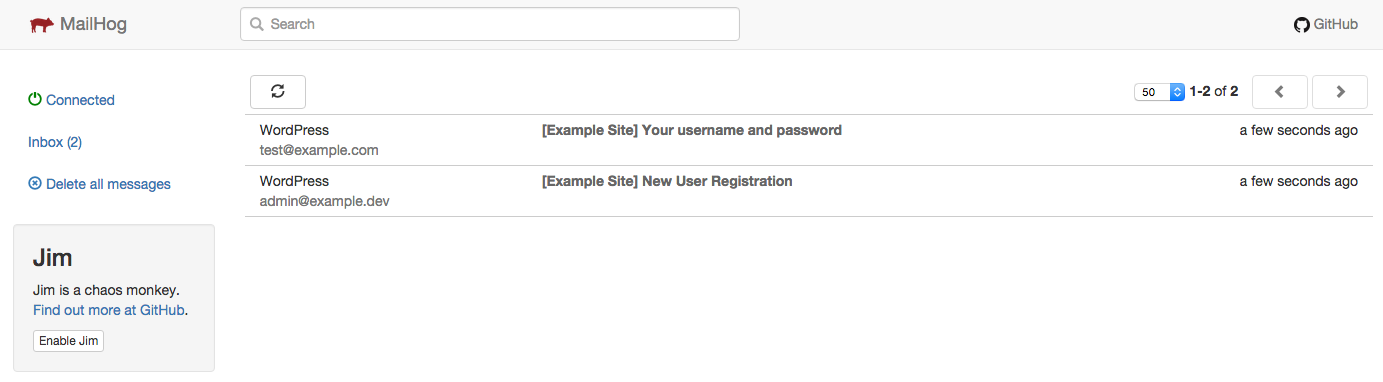
MailHog is automatically set up in development. You can access it at http://example.test:8025 (replacing the domain with yours that you set up for the WP site host).
Note
Mail will be automatically captured but you won't ever see it unless you access the MailHog UI at the address above.
Another benefit of using MailHog is that if you are using real SMTP credentials in development, you can ensure you don’t accidentally send emails to real email addresses which might exist in your database.
Note
This is not the case if you have an active WordPress plugin that is configured to send mail. You'll need to disable the mail plugin on development to ensure you don't accidentally send emails to real email addresses. You could also hook into phpmailer_init in WordPress for non-production environments to prevent emails from being sent out. Using a service like Mailtrap is another option.**
Trellis is using the MailHog role on Ansible Galaxy. See that README for any extra configuration options although none should be required as Trellis integrates it automatically.
Remote servers (staging/production)
Outgoing mail is done by the sSMTP role. sSMTP is a lightweight SMTP mail relay basically. In order to send external emails, you'll need to configure an SMTP server.
We always suggest using an external email service rather than your own because it's very difficult to set up a proper email server.
Some suggested services:
All of these offer around 10k+ emails for free per month. Once you have SMTP credentials, configure them in group_vars/all/mail.yml.
-
mail_smtp_server: hostname:port -
mail_hostname: hostname for mail delivery -
mail_user: username -
mail_password: password or "API key" (define ingroup_vars/all/vault.yml)
Note: Trellis sends emails through SMTP, which requires a username and password. Some email service providers refer to mail_password as an "API key", even though it is not actually used to access the email service provider's API. If you prefer to send email through your email service provider's API (instead of via SMTP), you will need to use a plugin.
Example
mail_smtp_server: smtp.example.com:587
mail_hostname: example.com
mail_user: admin@example.com
mail_password: '{{ vault_mail_password }}' # Define this in group_vars/all/vault.yml
If your SMTP settings are invalid, WordPress will return the following error message:
Could not instantiate mail function.
To fix this error, update your SMTP settings so that they're valid and then re-provision the remote server.
Revaliases
By default some system daemons, like cron send email from the hostname like this: root@mydroplet-ubuntu-s-1cpu-1gb-nyc3. To avoid blocked or spammed messages, configure sSMTP "revaliases" in trellis/roles/ssmtp/defaults/main.yml, and deploy the mail tasks, which will populate the /etc/ssmtp/revaliases file on the server.
Last updated
Support Roots
Help us continue to build and maintain our open source projects. We’re a small team of independent developers and every little bit helps.
Sponsor Roots on GitHub